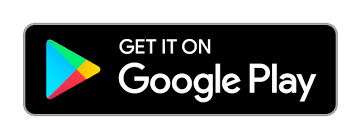Create Family Tree
Connect Android device and Google Sheets.
How to Start - Step by Step
Install the Android app from the Google Play link...
If you don't have Android, you can use the web application + google sheet to view and enter data.
Data entry
The Android application works in three operating modes in which you can share data with other users of the Android application or web portal.
1. LOCAL MODE: Data is entered only through the android application.
2. LOCAL MOD + GSHEET: Data is also entered via google spreadsheet.
3. VIEW MODE: Used only for viewing shared genealogies.
All users can use LOCAL MOD applications.
Registered users can use all three modes of the application.
If you use only android app,
you can update data or view shared data from other users.
If you also use a google spreadsheet,
you can enter data both through the android application and through the google spreadsheet.
GEDCOM import
• You can enter data via GEDCOM in two ways:
1. Import local android GEDCOM file
Transfer the file to the android device and then add through the LOCAL option in the android application
2. Import GEDCOM file from the web
Transfer the file to the web portal, and then add through the WEB option in the android application
3. Import Google spreadsheet and create GEDCOM on the web
Fill in the Google spreadsheet, then add through the option My trees / Add from Google spreadsheet on WEB
Data entry
If you also use a google spreadsheet,
you can enter data both through the android application and through the google spreadsheet.
The application uses Google Spreadsheet as a database.
All data entered through the android application is automatically saved in a google spreadsheet.
Photos are linked to people via an https link, that is, enter the https address of the photo from your website in the table, or just the ID of the photo if you save the photos on Google Drive.
If you create a MyFamilyMePhoto folder on google drive, share it with the administrator smapsprg@gmail.com, and in it a folder with the name of the genealogy and take photos whose names start or end with the ID number of the person (without the initial letter, for example: Petar 1234.jpg or 1234 Petar.jpg), photos will automatically connect to the android device.
This way, all data is always on your Google.
GEDCOM import
• Fill in the Google spreadsheet, then add through the option My trees / Add from Google spreadsheet on WEB
Input via google spreadsheet
* You can use TAB Family Tree for data.
* TAB Example contains test data. You can delete TAB Example later.
* Through the option in the menu on the android device, you can create a new tab by entering the name of your tree.
• Each tab in the table represents a tree in the android application.
• The tab must be created via the android application.
• In the ID type column, enter a number greater than 0, which represents the connection key.
• In the columns of the type Name, Name, ..., enter known data.
• In the date type columns, enter known data in the format YYYY-MM-DD. You can also choose from the calendar.
If, for example, the date of birth is not known in its entirety, you only know the year, enter for the unknown part 01, e.g. (1945-01-01),
, and in the corresponding column for the description of the date 1945
If, for example, the date of birth is not known in its entirety, you only know the year and month, enter for the unknown part 01, e.g. (1945-07-01),
, and in the corresponding column for the description of the date 7 1945
• Enter known data in the selection type columns by choosing from the menu or by checking the field.
• In the link (photo) type column, enter the https link of the photo, if the photo is from Google Drive, just enter the ID of the photo.
• Do not enter data in the columns that are white or yellow in the header.
GEDCOM
Gedcom tree or Gedcom table
allows you to view the family tree from the gedcom file.
Use the GEDCOM FILE button to load a GEDCOM file, which you can get from existing genealogy programs.
Privacy
When you use the GEDCOM FILE option, this location does not send your data anywhere and the files loaded from the disk do not leave your computer.
EXAMPLES:
Shakespeare
Simpson
EXAMPLES FAMILY TREE
Privacy Policy
Application general use
The application usually doesn`t collect any of your personal data.
All the data you insert into a tree, created from scratch or imported from a GEDCOM file, are stored on your device only.
Uninstalling the app will delete all data.
Application:
* DOES NOT COLLECT OR USE YOUR LOCATION.
* NO REGISTRATION REQUIRED.
* DOES NOT COLLECT OR USE YOUR EMAIL ADDRESS.
* IT DOES NOT TRANSMIT DATA YOU ENTER INTO THE APP OUTSIDE YOUR ANDROID DEVICE.
Application for registered user
The application collects your personal data in case you want to be a registered user.
Registered users can use the website www.myfamily.rs and view data from the family tree via the web.
Data sent to the server are:
Your email address for registration
The tree and related media files, collected in a GEDCOM file
The title of the tree
The name of the submitter
How your data is used:
The tree you shared is used for these purposes:
First of all, only you and the app developer have access to the data on website www.myfamily.rs
Data uploaded to the server is kept private and is never shared with third parties.
How long the data is stored:
You and the app developer can delete the tree at any time by opening your portal link on the website and clicking "DELETE".